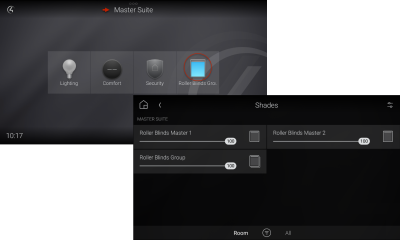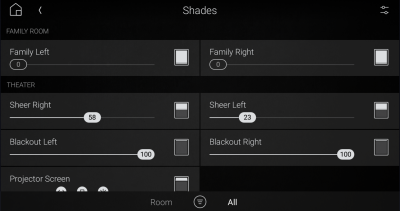Controlling your blinds and shades
Controlling your blinds and shades
Along with thermostats, window coverings can affect your home’s comfort level. Use Control4 to manage your home’s blinds and shades.
![]() Video: Controlling Shades
Video: Controlling Shades
Tip: You can use blinds and shades to help regulate your home’s temperature.
To control a room’s blinds and shades:
- Select the room to control blinds and shades in.
Select the Shades icon.
The room’s blinds and shades controls open.
Select the blind and shade controls to open or close them. If you already have blind groups set up, you can adjust the slider for the group to control all associated blinds. If you don't have blind groups set up but would like to, contact your Smart Home Pro.
Important: It’s important to remember that depending on how your blinds are installed, closing the blinds could be done by either raising or lowering them.
Tip: Default blind and shade settings have incremental adjustments. To change the controls to simplified "fully opened" and "fully closed," settings, in the Shades screen, tap the
 (settings) icon at the upper right, swipe the blind controls left to view the open/closed arrows, then tap the
(settings) icon at the upper right, swipe the blind controls left to view the open/closed arrows, then tap the  (OK) icon in the upper right to save your changes.
(OK) icon in the upper right to save your changes.- To view the blinds in a blind group, press and hold the icon to the right of the blind group name, then select View Group.
Related Articles
Controlling your pool and spa
Controlling your pool and spa How would it be to have the hot tub circulating and warmed up before you even get home? With Control4, it's as easy as a few taps. Similar controls can set up your pool. Note: Available features in pool and spa controls ...Using filters
Using filters You can use filters to simplify your home control device views. Note: Filter settings are "sticky"—after you select filter settings, the next time you open the same screen from any room, the interface applies the previously selected ...Setting a Wake or Sleep scene
Setting a Wake or Sleep scene The Wake and Sleep icons let you set Wake and Sleep scenes, then assign those scenes to days of the week. The Wake and Sleep scenes can include settings for lights, audio, video, and blinds and shades, so you can start ...Creating favourites
Creating favourites Video: Customizing a Room screen Favouriting rooms The current room name displays at the top of the screen. To add rooms to your favourites: Open the room list from the top of the interface screen. The Change Rooms list opens. ...Using Google Assistant voice control
Using Google Assistant voice control Google Assistant uses natural language recognition to understand your requests, so a wide variety of words and phrases can accomplish the same task. Start off by speaking the usual attention phrase to your Google ...