Controlling your pool and spa
Controlling your pool and spa
How would it be to have the hot tub circulating and warmed up before you even get home? With Control4, it's as easy as a few taps. Similar controls can set up your pool.
Note: Available features in pool and spa controls depend on the pool or spa system that's installed.
To turn on your pool or spa and its heater:
Select the "room" that has the pool or spa to control. (Remember that outdoor locations are defined as "rooms.")
Select the room's Comforticon, then select Pools.
Icons for each available pool or spa appear. If you have only one pool or spa, the controls open right away.
Select the pool or spa to control. The pool/spa controls open, showing you the current temperature for the water and the air, the temperature set point (target temperature), and any active modes (such as heating or pump).
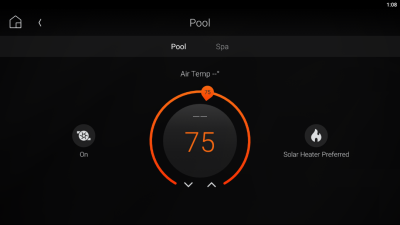
- To change the temperature set point, tap and drag it.
To select modes or heater settings, tap on the Mode or Heater icon at the bottom of the screen.
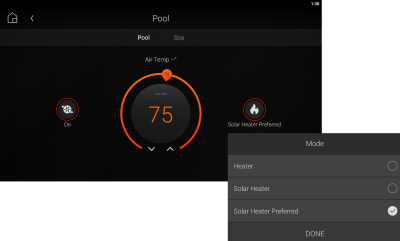
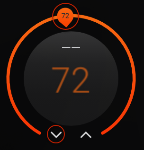
Related Articles
Controlling your blinds and shades
Controlling your blinds and shades Along with thermostats, window coverings can affect your home’s comfort level. Use Control4 to manage your home’s blinds and shades. Video: Controlling Shades Tip: You can use blinds and shades to help regulate your ...Creating favourites
Creating favourites Video: Customizing a Room screen Favouriting rooms The current room name displays at the top of the screen. To add rooms to your favourites: Open the room list from the top of the interface screen. The Change Rooms list opens. ...Introduction to Control4
Introduction Welcome to your Control4 Smart Home! Your Control4 home lets you automate many of the electrical, electronic, and motorized devices in your home, helping to make your home more enjoyable for you and your family. Control4 Smart Home OS 3 ...Using the Control4 Room screen
Using the Control4 Room screen Most of the Control4 visual interfaces have a Room screen. The Room screen categorizes your automated home’s features under several icons. (There are some small differences between interfaces). Video: Basic Navigation ...Security basics
Security basics Your Control4 system means more than just convenience—it means safety, as well. Use your automated home to monitor and control your security system, know when doors or windows are open, monitor security cameras and video doorbells, ...