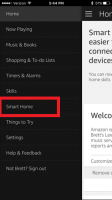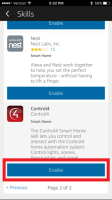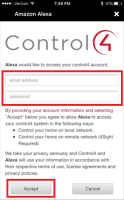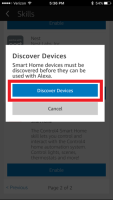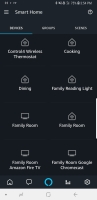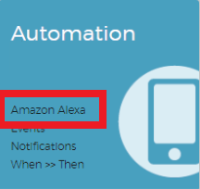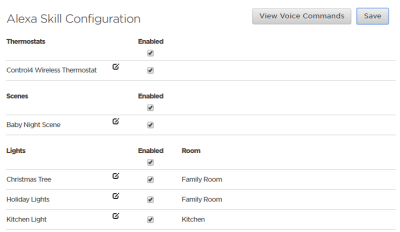Setting up Amazon Alexa voice control
Setting up Amazon Alexa voice control
Connecting Alexa to your Control4 Smart Home
Follow the instructions below or watch this video.
To set up Amazon Alexa voice control for your Control4 Smart Home:
On your smartphone or tablet, download the Amazon Alexa app from your app store or go to alexa.amazon.com from a web browser.
Open the Alexa app and log in to your amazon.com account.
Select Smart Home from the menu.
Search for the Control4 Smart Home Skill and select Enable.
Enter your Control4 account information to link your Control4 account to Alexa, then select Accept to continue.
Your Control4 account is linked to your Amazon Alexa account.
Select Discover Devices.
Alexa scans your home to discover all the devices that can be controlled, and you can now control any discovered devices.
Managing voice commands
With your Control4 account, you can simplify the voice-control experience by disabling devices you don’t want to control with Alexa, and you can customize the voice commands for your devices.
To manage voice commands:
- Log in to your account at customer.control4.com.
Under Automation, select Amazon Alexa.
In the Alexa Skill Configuration section, you can enable or disable any voice-controlled devices and edit the voice commands for those devices.

To enable or disable the device, select or deselect the Enabled check box next to the device. 
Any device with a possibly duplicate name will have a warning icon next to it. To change the voice command for this device, click the Edit icon. 
After making any changes, click Save. After you save, you must tell Alexa to discover devices again.
Adding whole-home scenes to Alexa
With help from your Smart Home Pro, you can take voice control of your home a step further with comprehensive scenes. For example, tell Alexa to activate the “Cooking” scene, and your shades close, the kitchen lights turn on, and your favorite streaming music or TV station begins to play.
Related Articles
Amazon Alexa voice control FAQ
Amazon Alexa voice control FAQ Q: How do I connect an Amazon Alexa device to my Control4 Smart Home? A: Read the setup instructions here or watch the "Connecting Amazon Echo to Control4" video to learn how to connect your Amazon Alexa device to your ...Using Amazon Alexa voice control
Using Amazon Alexa voice control To view available voice commands, click View Voice Commands. Log in to your account at customer.control4.com. Under Automation, select Amazon Alexa. In the Alexa Skill Configuration section, click View Voice Commands. ...Setting up Google Assistant voice control
Setting up Google Assistant voice control To use Google Assistant voice control with your Control4 system, you must have at least one of the following: Google Home Google Mini Google Home Max Google Nest Hub Phone or tablet with the Google Home app ...About Google Assistant voice control
About Google Assistant voice control Now you can integrate Google Assistant into your Control4 Smart Home for voice control of your lights, lighting scenes, whole-home scenes, blinds, locks, thermostats, and ceiling fans. Install and configure Google ...Using Google Assistant voice control
Using Google Assistant voice control Google Assistant uses natural language recognition to understand your requests, so a wide variety of words and phrases can accomplish the same task. Start off by speaking the usual attention phrase to your Google ...