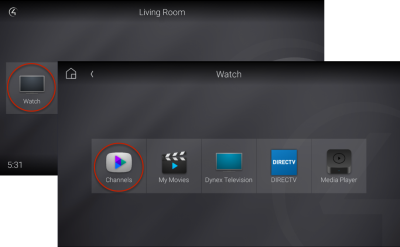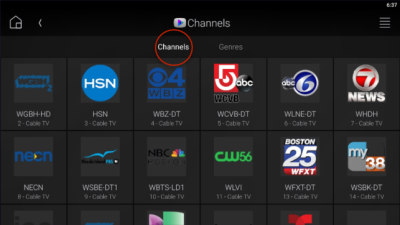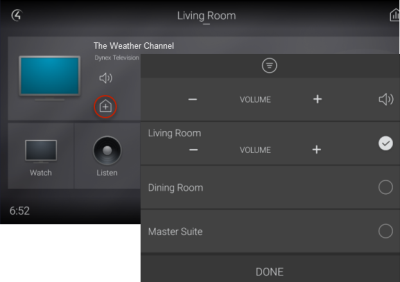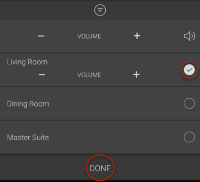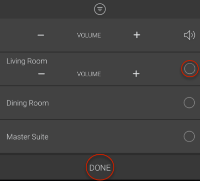Watching TV
Watching TV
The Channels menu brings all of your TV, cable, and satellite channels into one location. Channels available in this menu depend on your broadcast, cable, or satellite signal provider and can be tailored to your liking.
Important: The TV on-screen display—navigated with your Control4 universal remote control—is specifically designed for quick access to the home theater with fewer layers of navigation, so you can easily access the room's AV sources and favorites.
![]() Video: Watching Satellite and Cable
Video: Watching Satellite and Cable
![]() Video: Watching Apple TV
Video: Watching Apple TV
To watch a TV channel:
On an interface's Room screen, select Watch, then Channels.
A list of available stations appears. Most channel listings include their logo to help you identify them.
Sort the list by Channels or Genres (Channel number sort shown below.)
After finding the channel in the channel list, select the channel's icon. The channel begins playing on the associated TV.
Watching a TV channel in multiple rooms
Use media sessions (formerly called media zones) to play the current room's TV channel in other video-equipped rooms. You can add or remove rooms from the session, and adjust the volume in each room.
![]() Video: Using Media Sessions
Video: Using Media Sessions
To watch a channel in multiple rooms:
On the room screen's active media bar, select the
 (sessions) icon.
(sessions) icon.A list of available rooms opens. For a room to be available, it must contain a video source configured in the Control4 system.
To add rooms to the TV watching session, select the rooms to add, set each room's volume, then select DONE.
To remove a room, open the sessions screen, deselect the room to remove, then select DONE.
Related Articles
Watching movies
Watching movies Control4 makes it easier than ever to browse through and search your movie collection. For movies to appear in the My Movies menu, they need to be stored on your network as a digital video file (with a compatible media player in your ...Watch Apple TV
Watch basics
Watch basics The Watch experience lets you access your TV, cable, or satellite stations, depending on the devices installed in your system. Icons display for access to your digital video collections (DVD and DVR), disc changers, game consoles, and ...Using your Neeo Remote
Using your Neeo Remote Basics Turning on the remote To turn on the remote: Press and hold the physical power button for about three seconds. The remote powers on and displays the default room screen. Turning off or restarting the remote Although the ...Using the Lighting menu
Using the Lighting menu On touchscreens and the Control4 app, the Lighting menu lets you adjust the lighting in your home. You can view the lights in all rooms and on all floors without changing the room displayed on the interface. Video: Using ...