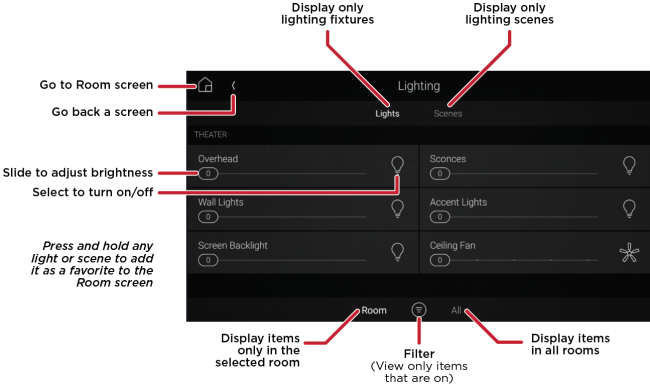Using the Lighting menu
Using the Lighting menu
On touchscreens and the Control4 app, the Lighting menu lets you adjust the lighting in your home. You can view the lights in all rooms and on all floors without changing the room displayed on the interface.
![]() Video: Using Lights and Fans
Video: Using Lights and Fans
To control lights from a touchscreen or mobile app:
In the Room screen, open the Room menu, then select Lighting.

Select the light or lighting scene to turn on, off, or adjust brightness for.
- Select Lights to view all controllable lights in the selected room or house.
- Select Scenesto view all lighting scenes in the selected room or house.
- At the bottom of the screen, select Room to show all lights in a room, or select All to show all lights in the house.
- At the bottom of the screen, select the
 (filter) icon to toggle the view between all lights and only lights left on.
(filter) icon to toggle the view between all lights and only lights left on. - To create and use lighting scenes, see Using lighting scenes.
- To set a light or lighting scene as a favorite in a Room screen, see Creating favorites.
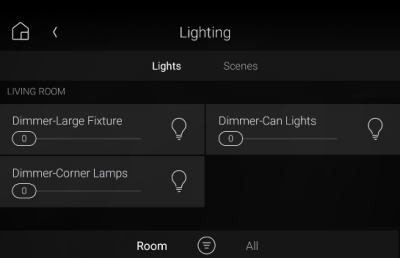
To control lights from a TV on-screen menu:
- Make sure the room's lights or lighting scenes have been favorited to the Room screen. (The general Lighting menu is not available in the TV on-screen menu.) For instructions on favoriting lighting, see Creating favorites.
- Use the arrow buttons on your Control4 remote control to highlight the desired light or lighting scene, then press SELECT on the remote.
Related Articles
Using lighting scenes
Using lighting scenes Lighting scenes are a popular way to use keypads. Your Smart Home Pro can help you create lighting scenes, or you can create them yourself using Composer HE, custom automations, a touchscreen, or the Control4 app. ...Using your Neeo Remote
Using your Neeo Remote Basics Turning on the remote To turn on the remote: Press and hold the physical power button for about three seconds. The remote powers on and displays the default room screen. Turning off or restarting the remote Although the ...Using your thermostat
Using your thermostat Whatever thermostat your home uses, Control4 gives you an easy-to-use interface for adjusting the climate. You can control temperature, humidity, and fan settings from your home or across the globe. Control4 does more than just ...Using the Control4 Room screen
Using the Control4 Room screen Most of the Control4 visual interfaces have a Room screen. The Room screen categorizes your automated home’s features under several icons. (There are some small differences between interfaces). Video: Basic Navigation ...Using filters
Using filters You can use filters to simplify your home control device views. Note: Filter settings are "sticky"—after you select filter settings, the next time you open the same screen from any room, the interface applies the previously selected ...