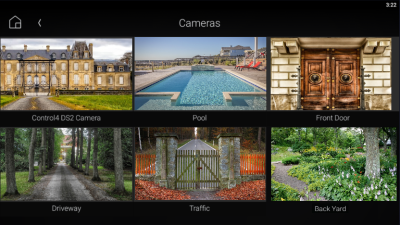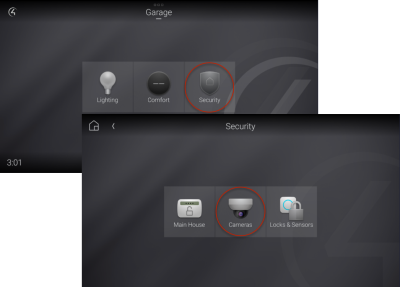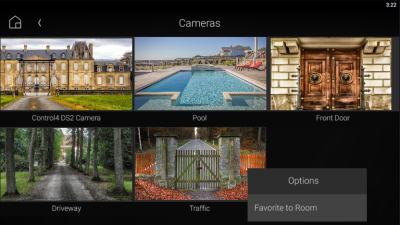Monitoring security cameras
Monitoring security cameras
If you have security cameras, you can view their video feeds on your touchscreen, TV, or your Control4 app. You can view and scroll through thumbnails views from all of your cameras or you can view full screen live video from each camera.
Cameras can be installed anywhere you need to monitor activity, from outside entrances and pools to the garage or the baby’s room. You can also position a camera to look at the main entrance from several feet away, to give you another view from a different perspective than the video doorbell's forward-facing camera. You can even define a live webcam on the Internet (such as a traffic cam) to monitor.
![]() Video: Monitoring Cameras
Video: Monitoring Cameras
To view a camera’s video:
From your Control4 Room screen, select Security, then select Cameras.
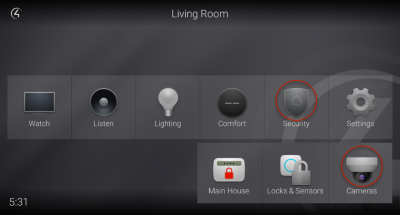
Thumbnail views of each camera are displayed.
Tip: If only one camera is installed, the camera view immediately opens full screen, not as a thumbnail.
Select a camera to view.
- To toggle the view of all camera controls (if supported), select the
 (more) icon. The camera controls enable you to select a preset view, zoom in or out, and return to the home view for cameras that support these functions.
(more) icon. The camera controls enable you to select a preset view, zoom in or out, and return to the home view for cameras that support these functions. - To view a different camera, either press the "back" button (left arrow at the top left) to return to the thumbnail screen, press the next or previous buttons at the top right, or swipe left/right (touch interfaces only).
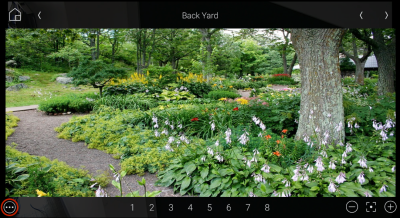
- To toggle the view of all camera controls (if supported), select the
Favoriting camera views
To add camera views to the current Room screen:
Related Articles
Security basics
Security basics Your Control4 system means more than just convenience—it means safety, as well. Use your automated home to monitor and control your security system, know when doors or windows are open, monitor security cameras and video doorbells, ...Monitoring a room
Monitoring a room With your Control4 intercom, you can easily monitor another intercom device (such as a touchscreen), so it's perfect as a baby monitor or for monitoring your elderly parents while you're at work. To monitor a room, you must first ...Using security panel controls
Using security panel controls Accessing basic security panel controls To access basic security panel controls: Select the security panel icon (labeled Main House in the example below). The security panel screen opens. Arming your system To arm your ...Setting up security alerts
Setting up security alerts Your Control4 touch interfaces can alert you if any security zone changes state (for example, a door or window is opened). The touch interface can also automatically go to the security status screen when arming or disarming ...Creating favourites
Creating favourites Video: Customizing a Room screen Favouriting rooms The current room name displays at the top of the screen. To add rooms to your favourites: Open the room list from the top of the interface screen. The Change Rooms list opens. ...