Monitoring a room
Monitoring a room
With your Control4 intercom, you can easily monitor another intercom device (such as a touchscreen), so it's perfect as a baby monitor or for monitoring your elderly parents while you're at work.
To monitor a room, you must first set up Monitor Mode on the touchscreen you want to monitor.
To monitor a room:
On the touchscreen you want to monitor, tap Settings
 in the intercom screen, then select Monitor Mode.
in the intercom screen, then select Monitor Mode.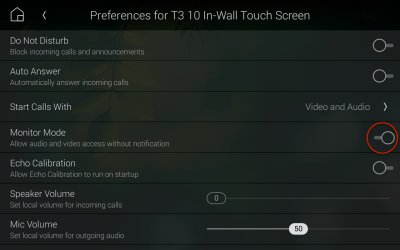
To monitor that touchscreen, call that monitored device from another touchscreen or mobile device.
One-way video and audio is sent from the monitored device to the device that started the call. (No audio or video is sent from the device that started the call.)
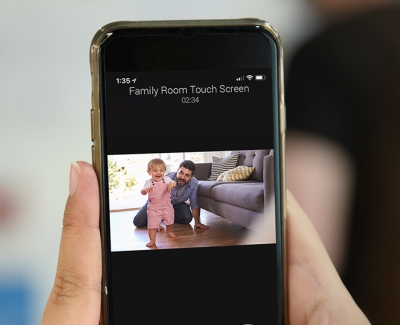
To stop monitoring, tap the
 (close) button on the device that started the call.
(close) button on the device that started the call.Tip: An alternate camera view (enabled on the intercom device by your Smart Home Pro) can be configured to get the perfect view of what you are monitoring.
Related Articles
Monitoring security cameras
Monitoring security cameras If you have security cameras, you can view their video feeds on your touchscreen, TV, or your Control4 app. You can view and scroll through thumbnails views from all of your cameras or you can view full screen live video ...Using the Control4 Room screen
Using the Control4 Room screen Most of the Control4 visual interfaces have a Room screen. The Room screen categorizes your automated home’s features under several icons. (There are some small differences between interfaces). Video: Basic Navigation ...Security basics
Security basics Your Control4 system means more than just convenience—it means safety, as well. Use your automated home to monitor and control your security system, know when doors or windows are open, monitor security cameras and video doorbells, ...Intercom settings
Intercom settings Use Settings to adjust intercom preferences for your mobile device or touchscreen. On the mobile app, you can set Do Not Disturb, Ring Tone, Video Quality, and more. On a touchscreen, you can set Do Not Disturb, Auto Answer, volume ...Creating favourites
Creating favourites Video: Customizing a Room screen Favouriting rooms The current room name displays at the top of the screen. To add rooms to your favourites: Open the room list from the top of the interface screen. The Change Rooms list opens. ...