Intercom settings
Intercom settings
Use Settings to adjust intercom preferences for your mobile device or touchscreen. On the mobile app, you can set Do Not Disturb, Ring Tone, Video Quality, and more. On a touchscreen, you can set Do Not Disturb, Auto Answer, volume controls, and more.
Changing mobile settings
To adjust the intercom settings on your mobile device:
- For your mobile Apple device, open the Control4 Intercom Anywhere app and tap the Settings icon
 on the main page.
on the main page.
- OR -
For your mobile Android device, open the Control4 app, open Intercom, and tap the Application Settings button.
button. Adjust these settings, as needed:
- Do Not Disturb—If enabled, your device will not ring when the doorbell is pressed.
- Start Calls With—Select whether to answer incoming calls with video or audio only.
- Video Quality—Select High or Low.
- Ringtone—Select the ringtone for intercom calls.
- Call History—Review past incoming and outgoing intercom calls.
Changing touchscreen settings
To adjust the Control4 intercom settings on your T3 or T4 Series touchscreen:
From a Room screen, open the Intercom
 and tap the Settings icon
and tap the Settings icon  to configure intercom for that touchscreen. These settings can also be modified by your Smart Home Pro.
to configure intercom for that touchscreen. These settings can also be modified by your Smart Home Pro.- Do Not Disturb—If enabled, your touchscreen will not ring when the doorbell is pressed or a group call is started. The touchscreen will also not show as available for a one-to-one call.
- Auto Answer—If enabled, your touchscreen will automatically answer an incoming call.
- Start Calls With—Choose whether to automatically answer incoming calls with Audio Only or Video and Audio.
- Monitor Mode—Configures your touchscreen to allow the room to be monitored. See "Monitoring."
- Echo Calibration—If enabled, your touchscreen will allow Echo Calibration to run on start up.
- Speaker Volume—Adjust the slider to set the speaker volume for an intercom call. The speaker volume can also be adjusted during a call.
- Mic Volume—Adjust the slider to set the microphone volume for an intercom call. The microphone volume can also be adjusted during a call.
- Ringer Volume—Adjust the slider to set the ring volume for the touchscreen.
Creating and managing intercom groups
Creating a group of intercom devices allows you to use your Control4 intercom to easily contact whoever you want in different parts of your home through touchscreens. Intercom groups can be easily created and modified from your touchscreen. Your pro can also configure intercom groups for you.
Note: Groups cannot be managed on the mobile app, and you cannot add mobile devices to intercom groups.
To manage an intercom group on a touchscreen:
- In an intercom-enabled room screen, open the intercom menu
 . (Not all rooms may have intercom enabled.)
. (Not all rooms may have intercom enabled.) - To create a group, tap the
 (add) icon.
(add) icon. - Tap to select each intercom device you want to include in the group, then tap Next.
- Type a name for the group, then tap Save.
- To edit or delete an existing intercom group, tap and hold the group you wish to adjust. In the dialog, select Edit or Delete Group.
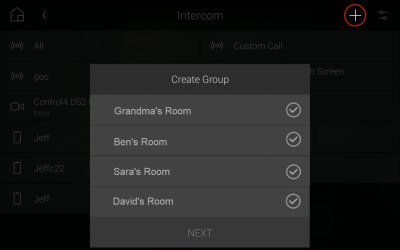
Related Articles
Intercom basics
Intercom basics Whether you're at home or away, stay in touch with your entire household with the Control4 intercom system. Your Control4 intercom has features that let you monitor and communicate easily with all of your intercom-compatible devices. ...Using intercom on a touchscreen
Using intercom on a touchscreen Video: Using the Intercom Answering an intercom call You can receive an intercom call from any intercom-enabled Control4 device. When someone rings your Control4 video doorbell, you can see and hear who is calling ...Using intercom on a mobile device
Using intercom on a mobile device Video: Using the Intercom Answering an intercom call You can receive an intercom call from any intercom-enabled Control4 device. When someone rings your Control4 video doorbell, you can see and hear who is calling ...Setting up intercom on a mobile device
Setting up intercom on a mobile device If you want to use your smartphone or tablet with the Control4 Intercom system, you will need: A compatible smartphone or tablet (see below) An annual subscription to Control4 4Sight Compatible intercom-enabled ...Monitoring a room
Monitoring a room With your Control4 intercom, you can easily monitor another intercom device (such as a touchscreen), so it's perfect as a baby monitor or for monitoring your elderly parents while you're at work. To monitor a room, you must first ...