Using intercom on a mobile device
Using intercom on a mobile device
![]() Video: Using the Intercom
Video: Using the Intercom
Answering an intercom call
You can receive an intercom call from any intercom-enabled Control4 device.
When someone rings your Control4 video doorbell, you can see and hear who is calling before you answer the door. Your Smart Home Pro can configure which mobile devices and touchscreens are automatically called when the video doorbell is pressed.
To answer an intercom call:
When an intercom call arrives, you can see what device is calling you. If it's the Control4 video doorbell, you can see the doorbell's video.
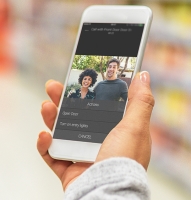
- Use the on-screen buttons to answer or ignore the call.
When answering, speak into the mobile device. During a call, you have these options:
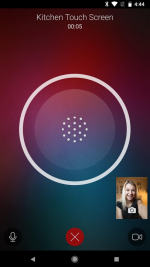
 Audio—Tap to enable or disable your device's audio.
Audio—Tap to enable or disable your device's audio. End call—Tap to end the call.
End call—Tap to end the call. Camera—Tap to enable or disable your device's camera.
Camera—Tap to enable or disable your device's camera. Flip camera—Tap to switch between front- and rear-facing cameras on your device.
Flip camera—Tap to switch between front- and rear-facing cameras on your device.
- If your Smart Home Professional set up custom buttons for video doorbell calls (such as Unlock Door or Turn on Light), tap the
 (more) icon, then tap the desired custom button.
(more) icon, then tap the desired custom button.
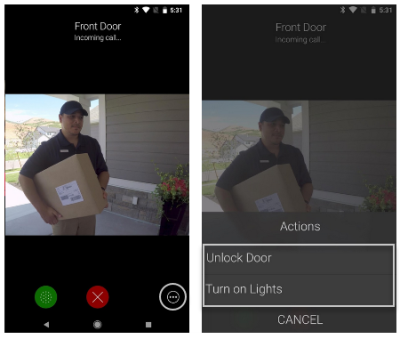
Making a one-to-one call
To use the intercom to communicate with a single device (such as when you need to answer the door), make a one-to-one call. One-to-one calls allow one intercom-enabled device (such as a smartphone) to directly call another (such as a touchscreen).
To make a one-to-one call:
- From your mobile device, tap the intercom icon.

Tap the icon of another device to start a one-to-one call with that device.
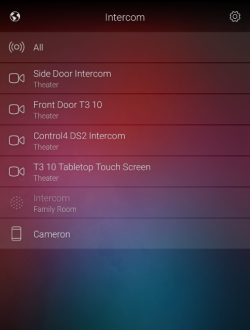
Making a group call
When making a group call from a mobile device, all devices in the selected group will ring (for example, all touchscreens on the main floor), but only the first device to answer it will receive the call.
To make a group call:
- On a mobile Apple device, open the Control4 Intercom Anywhere app. Or, on a mobile Android device, open the Control4 app and then open Intercom.
Tap the intercom group that includes the devices you want to call, or tap All to call all devices throughout the house. The call is placed.
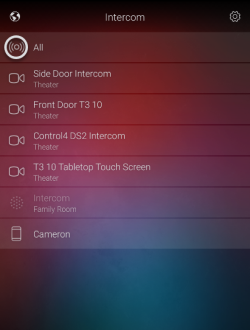
Note: If an intercom device's properties are set to "Do Not Disturb," the intercom device in that room will not receive the group call. For more information, see Intercom settings.
Related Articles
Setting up intercom on a mobile device
Setting up intercom on a mobile device If you want to use your smartphone or tablet with the Control4 Intercom system, you will need: A compatible smartphone or tablet (see below) An annual subscription to Control4 4Sight Compatible intercom-enabled ...Using intercom on a touchscreen
Using intercom on a touchscreen Video: Using the Intercom Answering an intercom call You can receive an intercom call from any intercom-enabled Control4 device. When someone rings your Control4 video doorbell, you can see and hear who is calling ...Intercom basics
Intercom basics Whether you're at home or away, stay in touch with your entire household with the Control4 intercom system. Your Control4 intercom has features that let you monitor and communicate easily with all of your intercom-compatible devices. ...Using the Control4 mobile app
Using the Control4 mobile app The Control4 app is a fantastic way to control your system as you move around your house or business—even when you’re away from home, from anywhere in the world with internet or mobile access. To use the app, you need: ...Intercom settings
Intercom settings Use Settings to adjust intercom preferences for your mobile device or touchscreen. On the mobile app, you can set Do Not Disturb, Ring Tone, Video Quality, and more. On a touchscreen, you can set Do Not Disturb, Auto Answer, volume ...