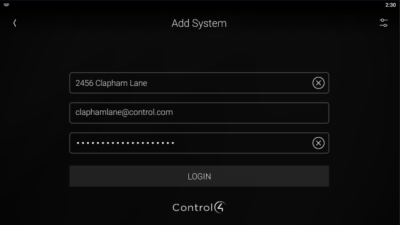Using the Control4 mobile app
Using the Control4 mobile app
![]()
The Control4 app is a fantastic way to control your system as you move around your house or business—even when you’re away from home, from anywhere in the world with internet or mobile access.
To use the app, you need:
- Control4 account (ask your Smart Home Pro for this account information if you don't already have it)
- Annual 4Sight subscription (for away-from-home access)
- Control4 for OS 3 app (Install from the Apple iTunes Store for iOS products or the Google Play Store for Android products.)
Not all features are supported on these devices, however, so you will notice some small differences between features on the Control4 app and other interfaces.
Important: If you've recently updated your system to OS 3, you will need to install the updated Control4 app, Control4 for OS 3. If your system is still running on OS 2.x, install the earlier version, Control4 for OS 2. Learn more here.
Note: The Control4 app works with both Android (v5.1 and newer) and iOS (v12 and newer) devices.
Control4 account
Before running the Control4 app on your mobile device, you must have a user account set up. Ask your Smart Home Pro for this account information if you don't already have it, or contact Control4 for your pro's contact information.
4Sight subscription
With an annual 4Sight subscription (about $10/month), you can use the Control4 app to control your system from practically anywhere in the world. 4Sight also lets you manage your own automations, integrate with Amazon Alexa and Google Assistant, and more. For more information about 4Sight, speak with your Smart Home Pro or log in to control4.com.
Tip: Any compatible mobile device with Wi-Fi and the Control4 app can control a system that's on the same local Wi-Fi network, but 3G/4G/5G/Wi-Fi and 4Sight (see above) are required for an away-from-home connection.
Installing the Control4 app
To install the Control4 app:
- Open your device's Google Play Store or Apple App Store, then install the Control4 for OS 3 app on each mobile device.
Running the Control4 app
The first time you run the Control4 app, it needs to connect to your home system.
To run the Control4 app:
Tap the Control4 app icon
 on your mobile device. The app opens.
on your mobile device. The app opens.- Tap ADD SYSTEM. The Add System screen opens.
- Type a descriptive System Name, then provide the Email and Password for your customer account. (If you don't know your customer account email or password, submit a support ticket with us).
- Tap LOG IN. The mobile app connects to your home's Control4 system.
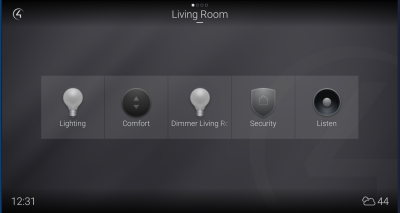
Related Articles
Using intercom on a mobile device
Using intercom on a mobile device Video: Using the Intercom Answering an intercom call You can receive an intercom call from any intercom-enabled Control4 device. When someone rings your Control4 video doorbell, you can see and hear who is calling ...Using the Lighting menu
Using the Lighting menu On touchscreens and the Control4 app, the Lighting menu lets you adjust the lighting in your home. You can view the lights in all rooms and on all floors without changing the room displayed on the interface. Video: Using ...Using locks and sensors
Using locks and sensors By using a touch interface, you can lock and unlock any connected door lock, easily see the status of any lock or sensor, remotely open and close electric gates, and keep track of who accesses the locks and when (if supported ...Using your Neeo Remote
Using your Neeo Remote Basics Turning on the remote To turn on the remote: Press and hold the physical power button for about three seconds. The remote powers on and displays the default room screen. Turning off or restarting the remote Although the ...Using lighting scenes
Using lighting scenes Lighting scenes are a popular way to use keypads. Your Smart Home Pro can help you create lighting scenes, or you can create them yourself using Composer HE, custom automations, a touchscreen, or the Control4 app. ...